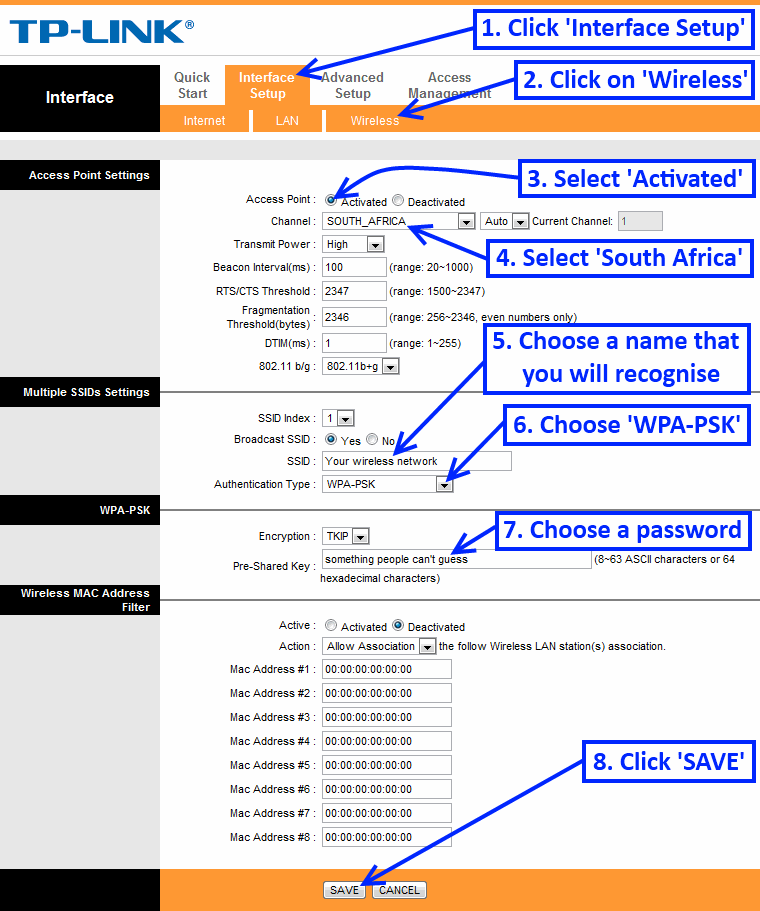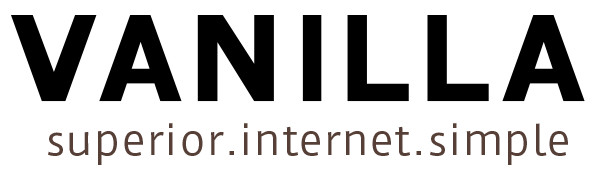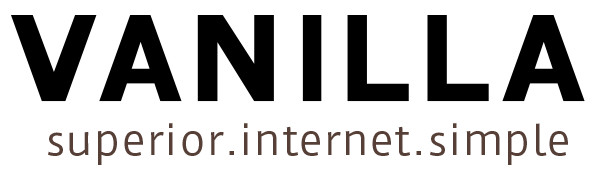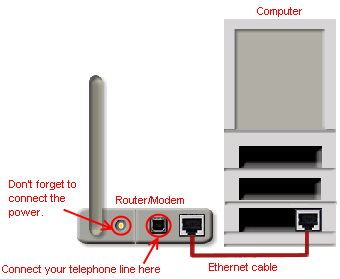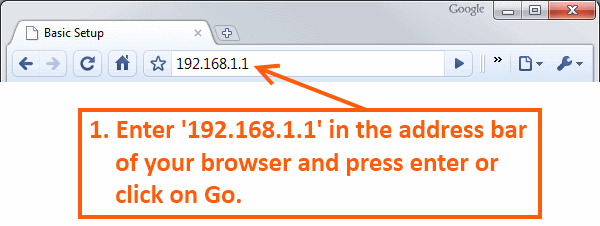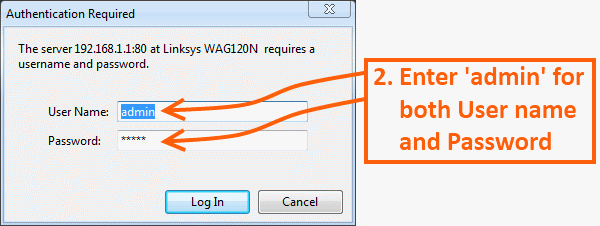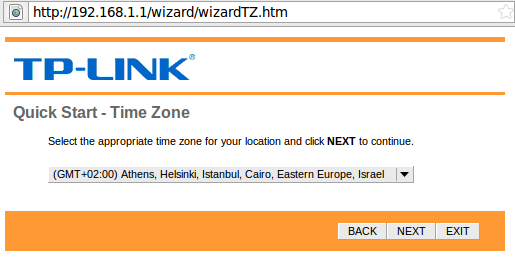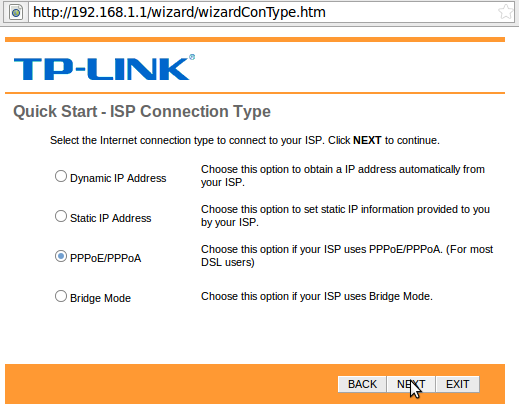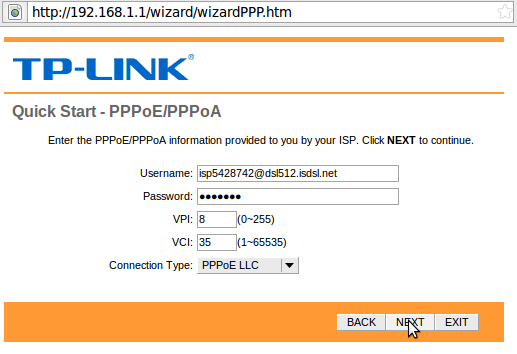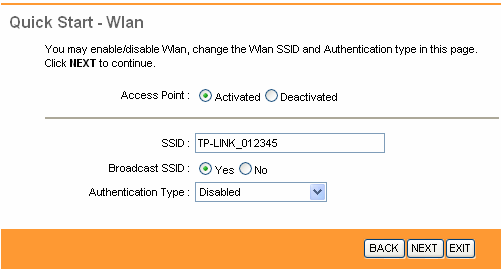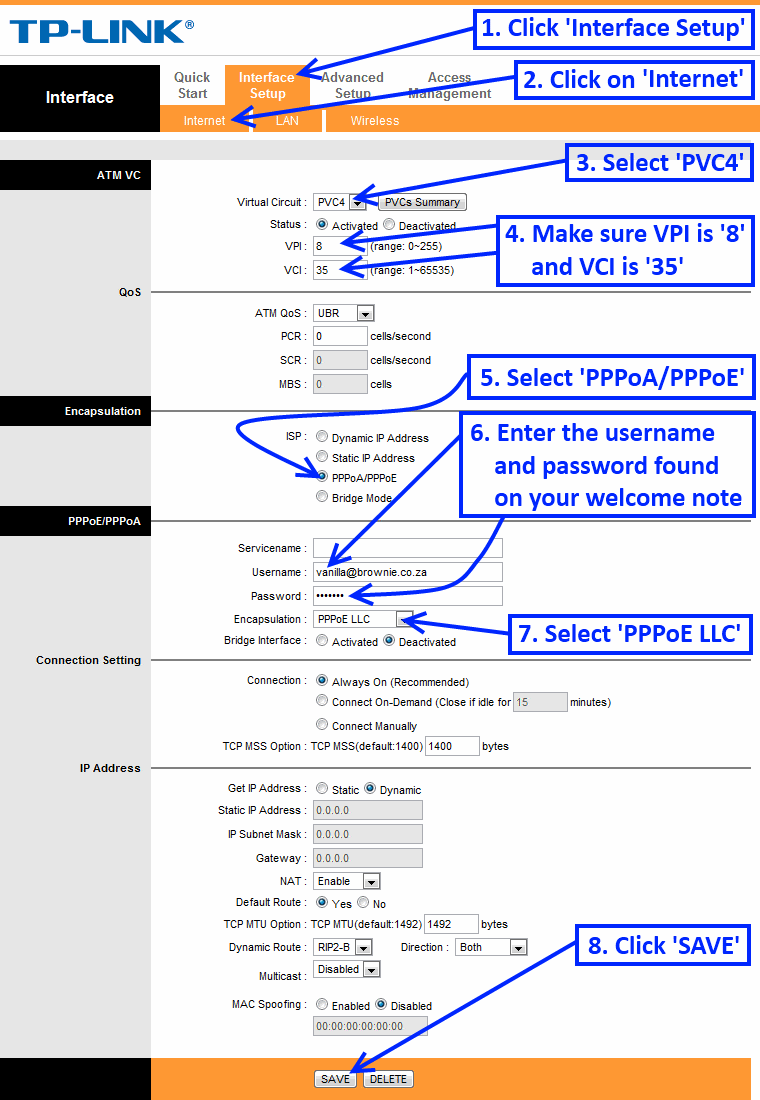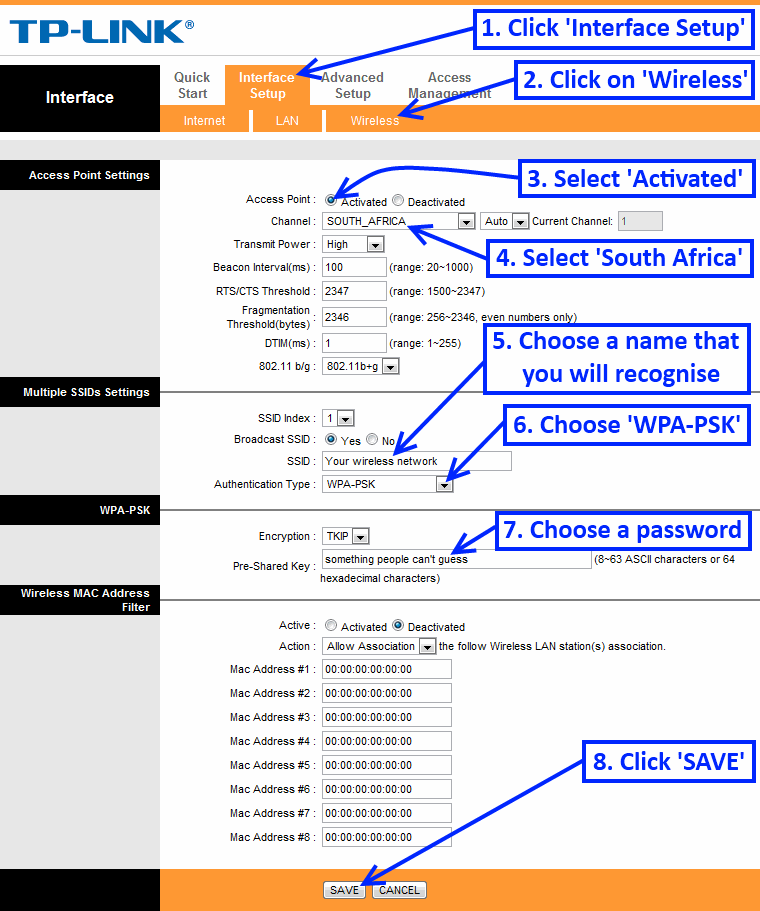TP-Link Setup
Before you begin
Please ensure that your modem/router is connected to your telephone line by a telephone cable and your computer is connected to your modem/router with a LAN cable. The difference between a telephone cable and a LAN cable can be seen here. Also, you need to conect your router to it's power supply and it's power supply to a free two-prong socket.
STEP 1: Log into the router from your computer
You will need to have a working network card or port with
a computer attached in order to connect to the ADSL router.
These instructions assume the default router setup, if they do
not work, contact us. This guide assumes that you have set up
all the physical connections as per the welcome note, found inside
the router's box.
- Open a browser (Internet Explorer, Mozilla Firefox etc.) and type http://192.168.1.1 in the address bar
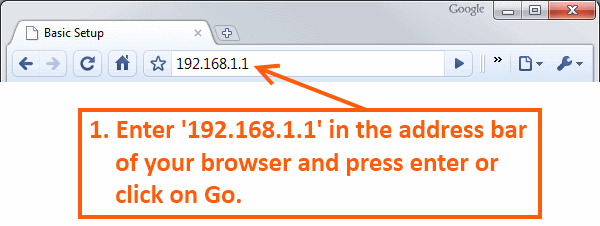
- The browser should ask you for username and password, use username: admin and password: admin (these are the default for Linksys routers, refer to your manual if they don't work)
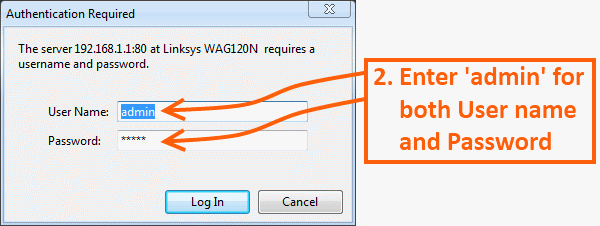
STEP 2: Creating a new connection
If you are setting up the modem for the first time or after reseting then follow the steps below.
- Select this time zone (for South-Africa it's GMT+2:00).
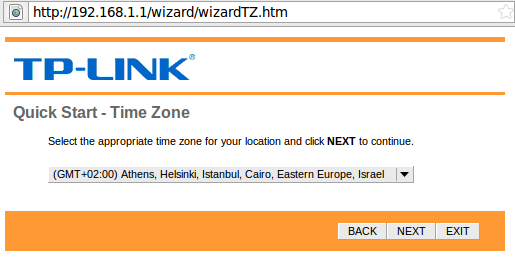
- ISP Connection Type should be PPPoE (The third option).
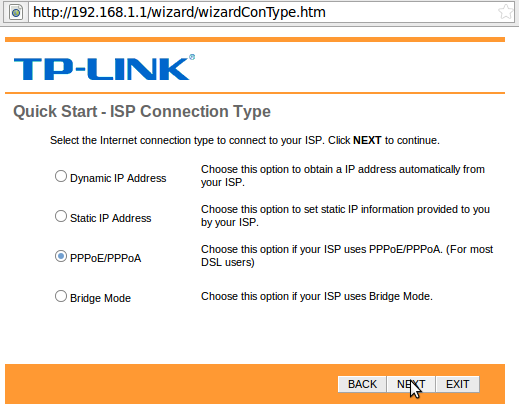
- Enter in your username and password as supplies by Vanilla. In the VPI box enter "8" and in the "VCI" box enter 35. Select PPPoE LLC for "Connection Type". Click "Next".
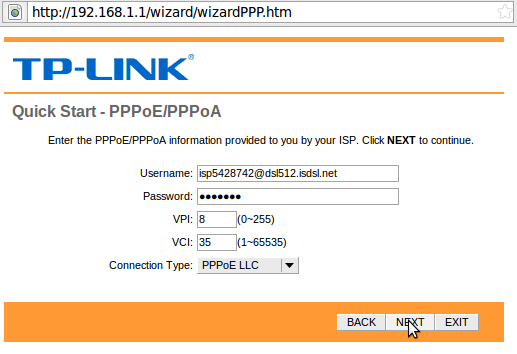
- Make sure to activate WLAN.
- For SSID you must choose a name you will recognize.
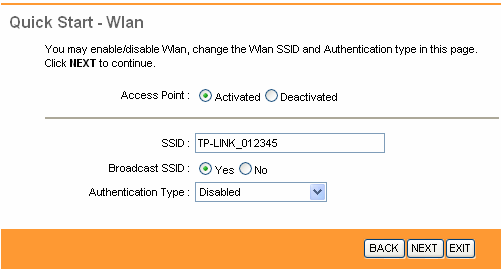
- Click on next until done.
Alternatively : Configure Internet Settings
If you want to manually configure the setting without the wizard.
STEP 1: Log into the router from your computer
- Click on Interface Setup.
- Click on Internet.
- From the Virtual Circuit drop-down select PV4.
- Change the VPI to 8 and the VCI to 35.
- Under the Encapsulation section select PPPoA/PPPoE.
- Enter the username (ie ending with brownie, chocolatechip or vanilla and the password as found of the welcome note we sent you.
- From the Encapsulation dropdown select PPPoE LLC.
- Click SAVE to save the new internet settings.
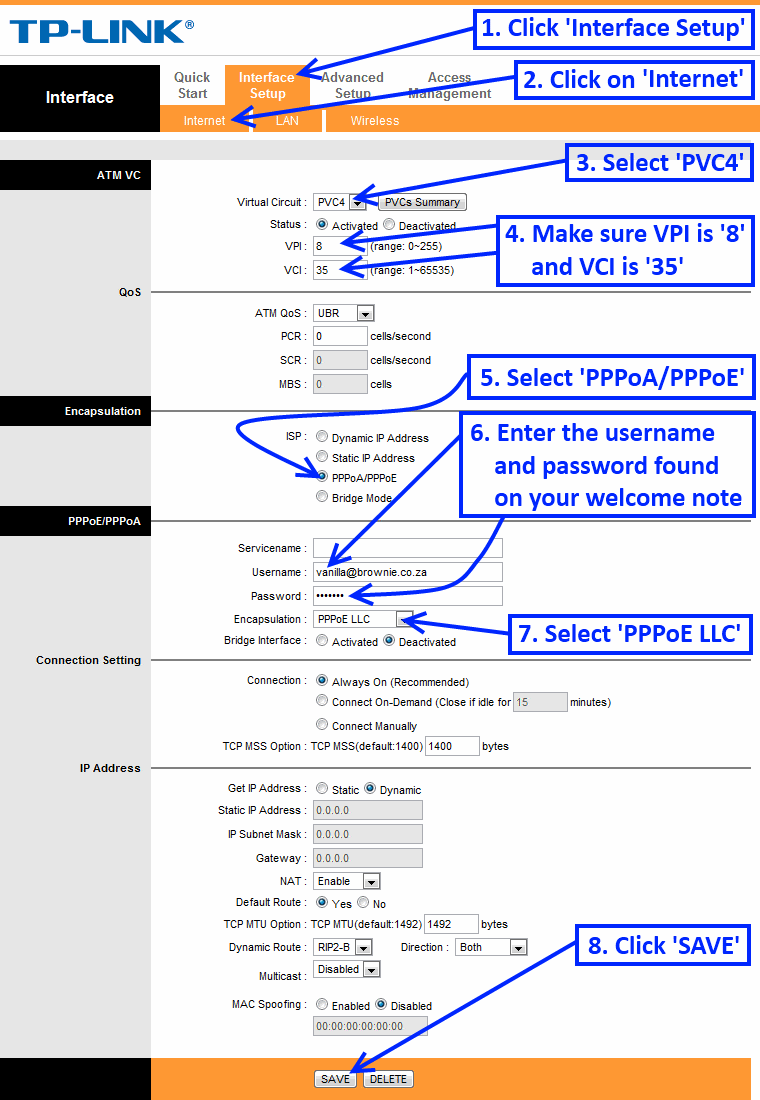
STEP 2: Configure Internet Settings
- Click on Interface Setup.
- Click on Internet.
- From the Virtual Circuit dropdown select PV4.
- Change the VPI to 8 and the VCI to 35.
- Under the Encapsulation section select PPPoA/PPPoE.
- Enter the username (ie ending with brownie, chocolatechip or vanilla and the password as found of the welcome note we sent you.
- From the Encapsulation drop-down select PPPoE LLC.
- Click SAVE to save the new internet settings.